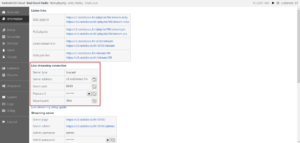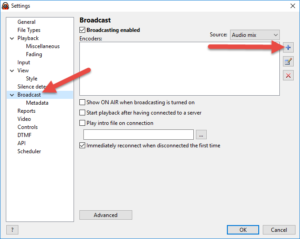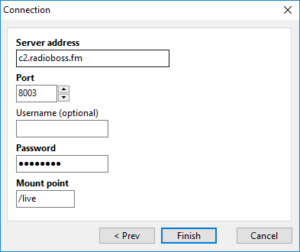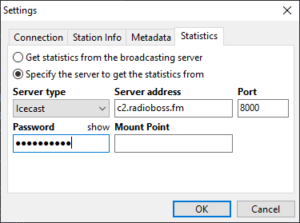Live broadcast
To perform a live broadcast, you’ll need to use a streaming software that supports Icecast server. This guide shows you how to connect using RadioBOSS software, but it’s essentially the same with any software.
If using RadioBOSS 5.8.1 or newer, you can use the Configuration Wizard to configure streaming to RadioBOSS Cloud. Simply enter your username and password and everything will be configured for you!
RadioBOSS Cloud automatically transitions between Live and AutoDJ broadcast. You can broadcast in any format, RadioBOSS Cloud will convert it to your station format automatically. To ensure high quality, we recommend broadcasting at 192 kbps for MP3 and 128 kbps for AAC.
Setting up a connection
The connection settings are located in the Information section in RadioBOSS Cloud.
To set up a connection in RadioBOSS, please do the following:
Open RadioBOSS. In the menu click Settings->Options. Navigate to Broadcast on the left. Check the Broadcasting enabled checkbox at the top. Click the “+” button to add a new connection.
Click the “Configuration Wizard” button, select Icecast, click “Next“.
Enter the connection details from the Information tab: server address and port.
- If you use a DJ account: enter DJ username and password in the corresponding fields.
- If you do not use a DJ account, leave username field empty and use the password specified in the Information tab.
Click “Finish“.
The encoder window should now contain server connection details. Adjust the streaming format and quality, if needed.
Listener statistics
If you want to see listener numbers when you broadcast live, you’ll need to set up statistics relay.
Server type, port and password used below are located in the Information section in RadioBOSS Cloud.
In the encoder window, open the Statistics tab. Select “Specify the server to get the statistics from” from the options. Input the information as follows:
- Server type – select Icecast.
- Server address – enter your server address e.g. c2.radioboss.fm
- Port – your server port e.g. 8000
- Password – your streaming password prepended with the “admin:” word. For instance, if the password is Aaoyx5LA, enter admin:Aaoyx5LA (click “show” to make the password visible to make sure it’s entered correctly).
- Mount point – enter /autodj (must always be this value, not the mount point name you have configured in the settings).
The settings should look like this:
Click “OK“. The encoder should connect to the server and you should see a message like “Connected to server! (output N)” in RadioBOSS log. If the connection is not successful, please ensure that the settings are correct. Please refer to this page for more information about error messages.\
Artwork
Please see this guide to send artwork for live streams: Live streaming artwork