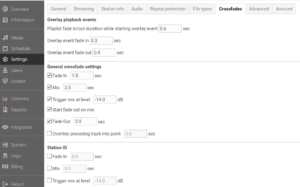Crossfading
Crossfade settings allow you to define the mix (overlap) point, and fade in/out parameters for music and other files. Different crossfade settings can be used for music tracks and any of the defined file types.
Definition of the crossfading options
Fade in
Time interval in the beginning of a track for the volume to go up. When a track is started, the volume will go linearly from 0% to 100% during that time.
Mix point
The moment before the end of a track when the next track starts playing, overlapping with the current track.
Trigger mix at
Cue in next track based on current track level (default setting is –14dB). The “Mix point” option must be turned on too. If the “Trigger mix at” option is turned on, the “Mix point” value (2.5 seconds by default) controls the minimum overlap duration.
Fade out
Time interval in the end of a track for the volume to go down. The volume will go linearly from 100% to 0% during that time.
Start fading out on mix
The fade out will be started together with Mix. If the “Fade out” option is turned on, the “fade out” value defines the fade out duration.
Override preceding track mix
Overrides the previous track’s mix point. This is useful for commercials and jingles in order to avoid long overlap with the preceding music track.