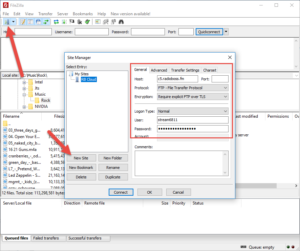FTP uploads
You may upload files to RadioBOSS Cloud via FTP. We recommend that you use the FileZilla FTP Client.
To configure the connection (this only needs to be done once), please perform the following steps:
- Open FileZilla.
- Click the Site Manager icon at the top (or use the File->Site Manager menu command).
- Create a new connection using the New Site button and enter a name (e.g., “RB Cloud”).
- Fill in the connection details in the right-hand section of the window. You can find the connection details in the Information section in your RadioBOSS Cloud account.
- Host: The host from the Information section (e.g., ‘c5.radioboss.fm’).
- Set Encryption to ‘Require explicit FTP over TLS’.
- Set the Logon Type to ‘Normal’.
- User and Password: your RadioBOSS Cloud username and password.
- Click OK.
The configuration is now complete. In order to connect via FTP click the arrow near the site manager and select the connection.
Once connected to the service, you can manage your tracks and copy files and entire folders from your computer.